On this page
Using npm packages
Deno has native support for importing npm packages. This is done using npm:
specifiers. For example:
import * as emoji from "npm:node-emoji";
console.log(emoji.emojify(`:sauropod: :heart: npm`));
Can be run with:
$ deno run main.js
🦕 ❤️ npm
No npm install is necessary before the deno run command and no
node_modules folder is created. These packages are also subject to the same
permissions as other code in Deno.
npm specifiers have the following format:
npm:<package-name>[@<version-requirement>][/<sub-path>]
For examples with popular libraries, please refer to the tutorial section.
TypeScript types Jump to heading
Many npm packages ship with types, you can import these and use them with types directly:
import chalk from "npm:chalk@5";
Some packages do not ship with types but you can specify their types with the
@deno-types directive. For example, using
a
@types
package:
// @deno-types="npm:@types/express@^4.17"
import express from "npm:express@^4.17";
Module resolution Jump to heading
The official TypeScript compiler tsc supports different
moduleResolution
settings. Deno only supports the modern node16 resolution. Unfortunately many
NPM packages fail to correctly provide types under node16 module resolution,
which can result in deno check reporting type errors, that tsc does not
report.
If a default export from an npm: import appears to have a wrong type (with the
right type seemingly being available under the .default property), it's most
likely that the package provides wrong types under node16 module resolution for
imports from ESM. You can verify this by checking if the error also occurs with
tsc --module node16 and "type": "module" in package.json or by consulting
the Are the types wrong? website
(particularly the "node16 from ESM" row).
If you want to use a package that doesn't support TypeScript's node16 module resolution, you can:
- Open an issue at the issue tracker of the package about the problem. (And perhaps contribute a fix 😃 (Although, unfortunately, there is a lack of tooling for packages to support both ESM and CJS, since default exports require different syntaxes. See also microsoft/TypeScript#54593)
- Use a CDN, that rebuilds the
packages for Deno support, instead of an
npm:identifier. - Ignore the type errors you get in your code base with
// @ts-expect-erroror// @ts-ignore.
Including Node types Jump to heading
Node ships with many built-in types like Buffer that might be referenced in an
npm package's types. To load these you must add a types reference directive to
the @types/node package:
/// <reference types="npm:@types/node" />
Note that it is fine to not specify a version for this in most cases because Deno will try to keep it in sync with its internal Node code, but you can always override the version used if necessary.
npm executable scripts Jump to heading
npm packages with bin entries can be executed from the command line without an
npm install using a specifier in the following format:
npm:<package-name>[@<version-requirement>][/<binary-name>]
For example:
$ deno run --allow-read npm:cowsay@1.5.0 Hello there!
______________
< Hello there! >
--------------
\ ^__^
\ (oo)\_______
(__)\ )\/\
||----w |
|| ||
$ deno run --allow-read npm:cowsay@1.5.0/cowthink What to eat?
______________
( What to eat? )
--------------
o ^__^
o (oo)\_______
(__)\ )\/\
||----w |
|| ||
--node-modules-dir flag Jump to heading
npm specifiers resolve npm packages to a central global npm cache. This works
well in most cases and is ideal since it uses less space and doesn't require a
node_modules directory. That said, you may find cases where an npm package
expects itself to be executing from a node_modules directory. To improve
compatibility and support those packages, you can use the --node-modules-dir
flag.
For example, given main.ts:
import chalk from "npm:chalk@5";
console.log(chalk.green("Hello"));
deno run --node-modules-dir main.ts
Running the above command, with a --node-modules-dir flag, will create a
node_modules folder in the current directory with a similar folder structure
to npm:
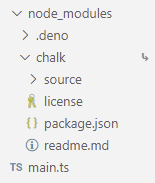
This is done automatically when calling deno run, no separate install command necessary.
Alternatively, if you wish to disable the creation of a node_modules directory
entirely, you can set this flag to false (ex. --node-modules-dir=false) or add
a "nodeModulesDir": false entry to your deno.json configuration file to make
the setting apply to the entire directory tree.
In the case where you want to modify the contents of the node_modules
directory before execution, you can run deno cache with --node-modules-dir,
modify the contents, then run the script.
For example:
deno cache --node-modules-dir main.ts
deno run --allow-read=. --allow-write=. scripts/your_script_to_modify_node_modules_dir.ts
deno run --node-modules-dir main.ts
Private registries Jump to heading
Deno supports private registries, which allow you to host and share your own modules. This is useful for organizations that want to keep their code private or for individuals who want to share their code with a select group of people.
What are private registries? Jump to heading
Large organizations often host their own private npm registries to manage internal packages securely. These private registries serve as repositories where organizations can publish and store their proprietary or custom packages. Unlike public npm registries, private registries are accessible only to authorized users within the organization.
How to use private registries with Deno Jump to heading
First, configure your
.npmrc file to point
to your private registry. The .npmrc file must be in the project root or
$HOME directory. Add the following to your .npmrc file:
@mycompany:registry=http://mycompany.com:8111/
//mycompany.com:8111/:_auth=secretToken
Replace http://mycompany.com:8111/ with the actual URL of your private
registry and secretToken with your authentication token.
Then update Your deno.json or package.json to specify the import path for
your private package. For example:
{
"imports": {
"@mycompany/package": "npm:@mycompany/package@1.0.0"
}
}
or if you're using a package.json:
{
"dependencies": {
"@mycompany/package": "1.0.0"
}
}
Now you can import your private package in your Deno code:
import { hello } from "@mycompany/package";
console.log(hello());
and run it using the deno run command:
deno run main.ts